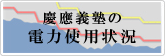- Top >
How to transfer files using WinSCP
WinSCP is a SFTP client software for Windows. It is possible to transfer files between Windows at your home or lab and Linux in the ITC System Unix environment by using WinSCP.
The procedure when you connect login servers using WinSCP is shown below.
How to connect the Unix environment
-
enter "login00.educ.cc.keio.ac.jp" as a host name and the ITC account as a user name, and finally click "保存".
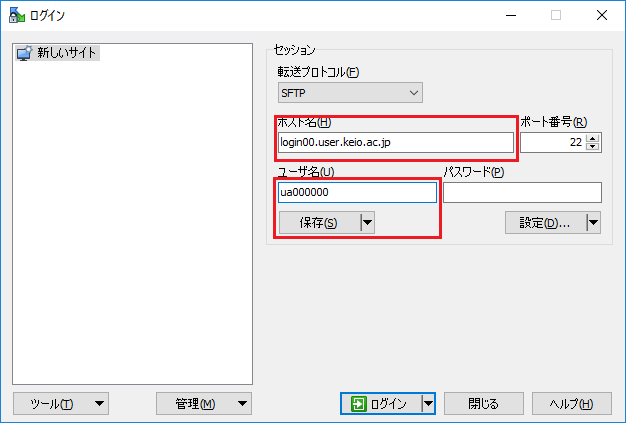
-
Enter the save name and click "OK".
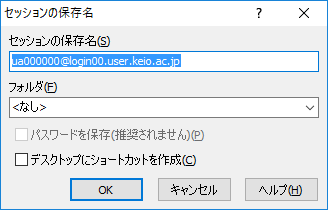
-
At this moment, ITC login server is registerd as the connection destination.
It is also possible to register "login01.user.keio.ac.jp" in the same procedure. Please perform as necessary.
When you launch the WinSCP next time, It is not necessary to register these servers again.
-
Select the ITC login server from the list and click "ログイン".
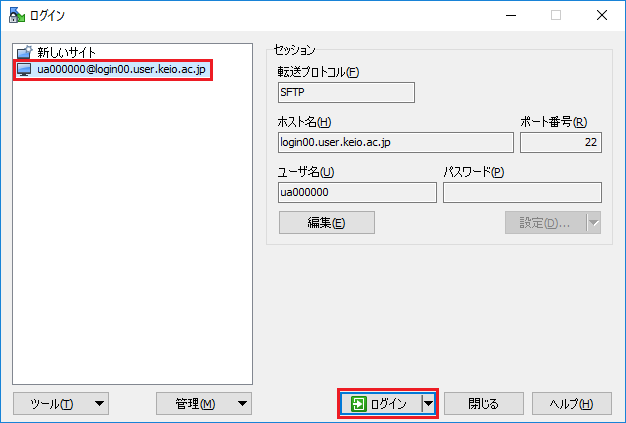
-
When you connect the server for the first time, the warning below appears. Select "はい" and go ahead.
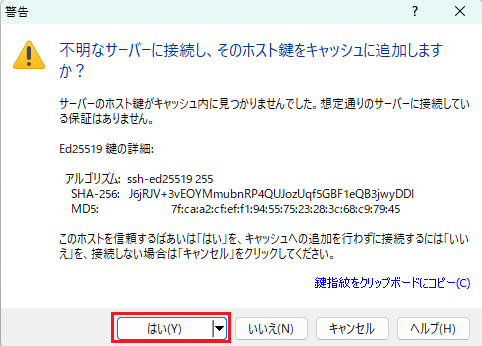
-
Enter the password of the ITC account
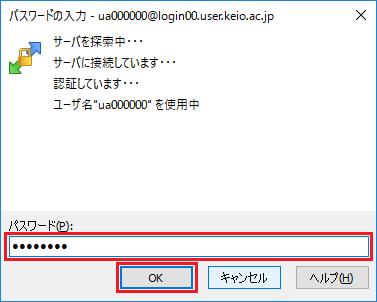
-
The connection is completed and then the window below appears. The file list of Windows environment are displayed on the left side. The file list of Unix environment are displayed on the right side. You can "drag and drop" when transfering files.
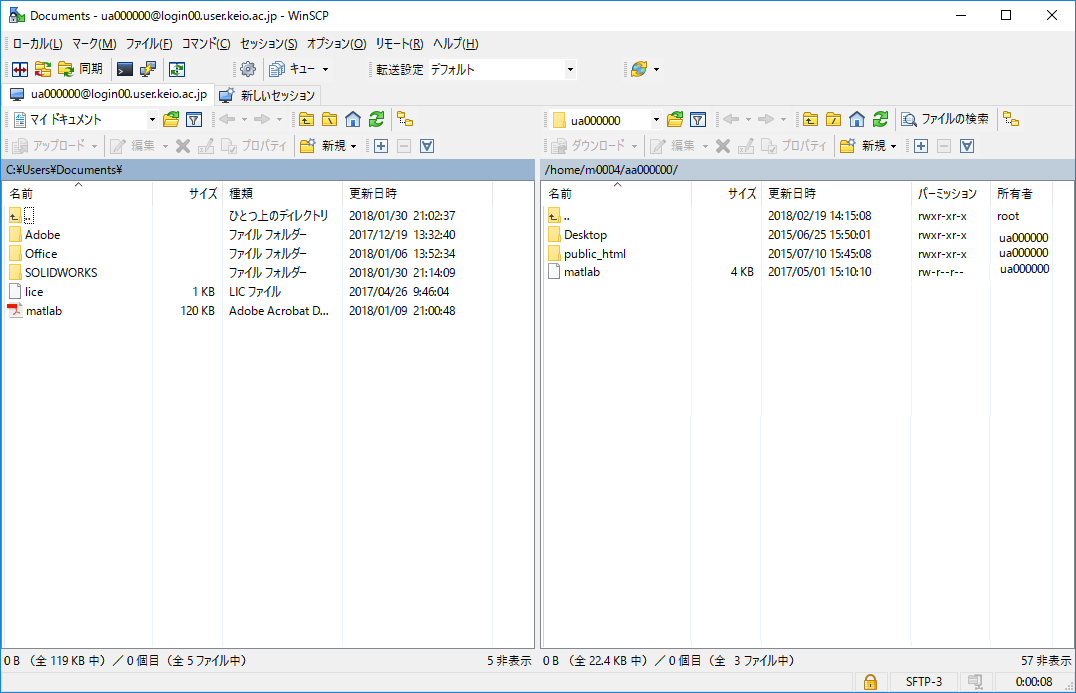
Note that you may have trouble when you transfer a file whose name includes Japanese or Blank.
Last-Modified: February 20, 2018
The content ends at this position.