Attaching files
Sometimes you might want to send a file to the recipient when sending an email.
In this case, click "Attach File" at the bottom of the Compose Mail screen.(Fig. 1)
This will open the dialog box for selecting your file, so you can attach it once you decide which file you want to send.
In addition, you can drag and drop files to the Compose Mail screen to attach them as well.
* When you have dragged and dropped an image file, if the text format is rich text, the image is not an attached file, but is buried in the text.
To attach in rich text format, do so from the icon for "Attach file".
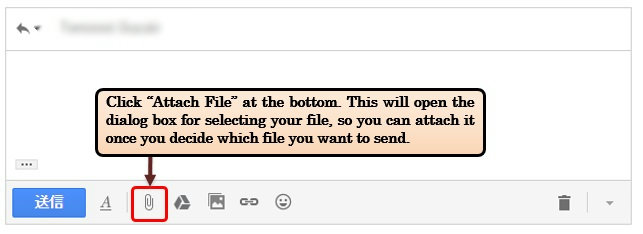
Fig. 1 Attaching files
attach executable files (with extensions like ".exe") which might contain dangerous executable codes. In addition, executable files will be checked even when compressed into zip or similar files, so they cannot be attached then either.
Note that the upper limit to the size of emails you can send is 25 MB, including all attachments. Make sure you do not try to exceed this when creating an email to which files will be attached.
Refer to the following link for details on attaching files.
https://support.google.com/mail/topic/3396261?hl=en&ref_topic=3395756
Continue to explanation about Automatically forwarding emails .
Return to Basic Gmail operations for explanations about other features.
Last-Modified: December 15, 2015
The content ends at this position.



