About Shared Drives
About Shared Drives
Google shared drives provide spaces where you can designate multiple administrators to manage files. Unlike My Drive, designating several members as administrators allows for files in a shared drive to still be managed even if one administrator leaves.
For information on how to use shared drives, please see the following.
Stores & share files with shared drives (Google website)
Get started with shared drives (Google website)
Points to Consider When Using Shared Drives
-
It is possible to add members with Google accounts other than keio.jp accounts to shared drives, but at least one member of the group* must be able to access Google Workspace using a keio.jp account.
(If this requirement is not met, you may be unable to use the team drive).
※ * This member will be someone enrolled or employed at Keio University who is able to use Google Workspace (drives). -
There is a data capacity limit on the shared drive. Please help us organize unnecessary data as needed. For details, please click here.
-
Please note that if you are the only administrator of the drive, other members will not be able to manage the files once you leave the university.
-
Due to the review of the operational policy regarding cloud storage (February 7, 2025, campus board meeting), the Shared Drives "Create" is now restricted to faculty and staff ONLY (Students cannot "Create" but can still use it). In the future, we are moving to an application system (faculty and staff only). We appreciate your understanding and cooperation as capacity restrictions have been applied to all Keio University tenants.
[See Also] Google Workspace for Education storage (Google website)
(MODIFIED: February 10, 2025)
About setting up a Shared drives
You can set access and role permissions for the entire shared drive.
To set up the shared drive, right-click on the shared drives name and select "Shared Drive settings
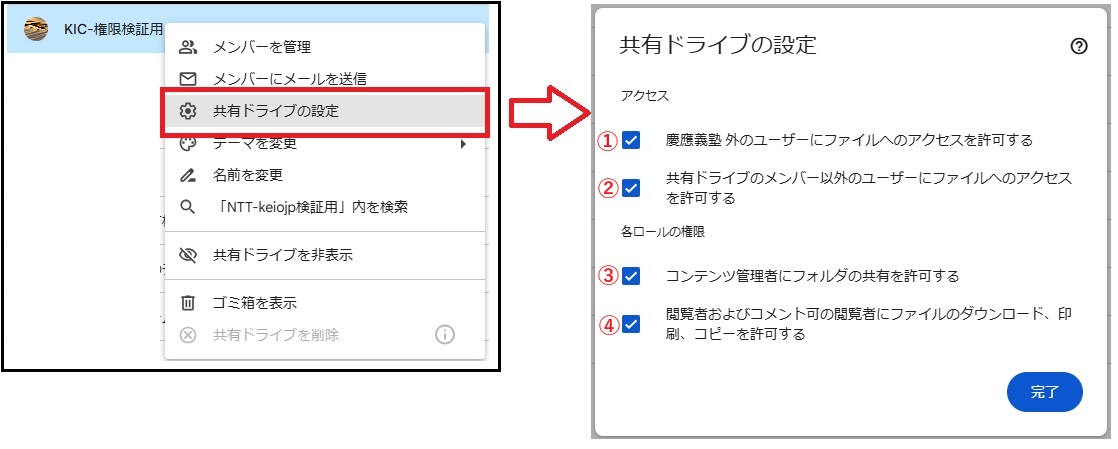
-
Allow people outside of 慶應義塾 to access files
You can control access by external users Keio University tenants (other than keio.jp). You can control access for users outside the keio university tenant (other than keio.jp). If you do not wish to allow access for external users, please uncheck this option.
If you already have a file folder that you have allowed Keio University to share,
Users who have been invited as visitor accounts will receive the message "This shared drive's settings prevent sharing outside 慶應義塾".
For general access, the message "This shared drive's settings prevent sharing outside 慶應義塾" will be displayed and sharing will be disabled.
【How to check sharing settings】
Right-click on the target file and select [Share] → [Share].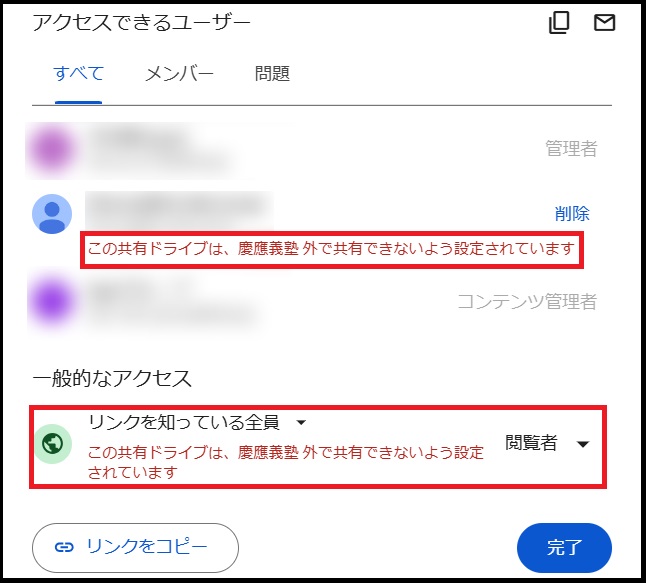
If access to files is not allowed for users outside the 慶應義塾
-
Allow people who aren't shared drive members to access files
You can control access for users who are not registered members. If you do not wish to allow access to non-members, please uncheck this option.
If you already have a file folder that you have allowed to be shared with non-members,
they will become inaccessible, and the message “This shared drive's settings prevent sharing with non-members will be displayed".
【How to check sharing settings】
Right-click on the target file and select [Share] → [Share].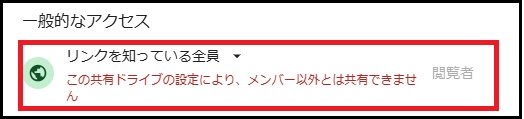
if users who are not members of the shared drive are not allowed to access the files
-
Allow content managers to share folders
You can also control whether content managers are allowed to change sharing settings.
If you want to limit sharing settings to manager only, uncheck this box.
(Content managers will see these settings grayed out and will be unable to make changes.)
【How to check sharing settings】
Right-click on the target file and select [Share] → [Share].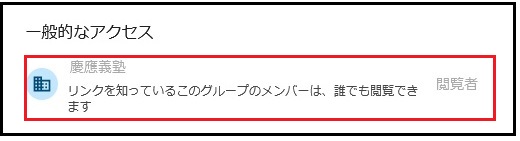
If content managers are not allowed to share folders
-
People who can download, copy, and print
You can restrict the ability to download, print, and copy files within this shared drive.
-
Contributors and content managers
You can set permissions for "Contributors" and "Content Managers" to download, print, and copy files.
If you do not want to allow these, uncheck the checkbox. If you uncheck this checkbox, the checkboxes for Commenters and viewers will also be unchecked. -
Commenters and viewers
You can set permissions for Commenters and viewers to download, print, and copy files.
If you do not want to allow these, uncheck the checkbox.
【How to check sharing settings】-
Right-click on the target file and select [Share] → [Share].
Only users with manager privileges can view this setting. -
By clicking the gear icon on the sharing screen, you can confirm that downloading, printing, and copying have been disabled.
The message “These file settings were decided by the shared drive manager” will be displayed and unchecked and disabled.
(Setting items are grayed out and cannot be set.)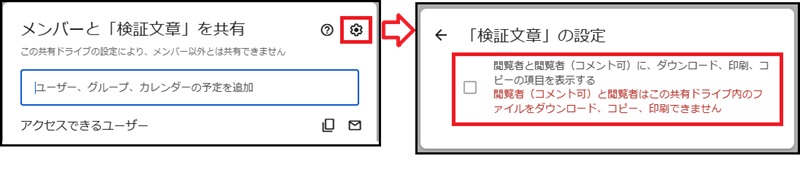
If viewers (with comment access) are not permitted to download, print, or copy
-
Contributors and content managers
Last-Modified: July 23, 2025
The content ends at this position.



