Saving submitted files
Saving all files
To pick out the CSV file of the results of response of the entire Questionnaire and the uploaded files, select [Save] from operation on the left of the corresponding Questionnaire title.
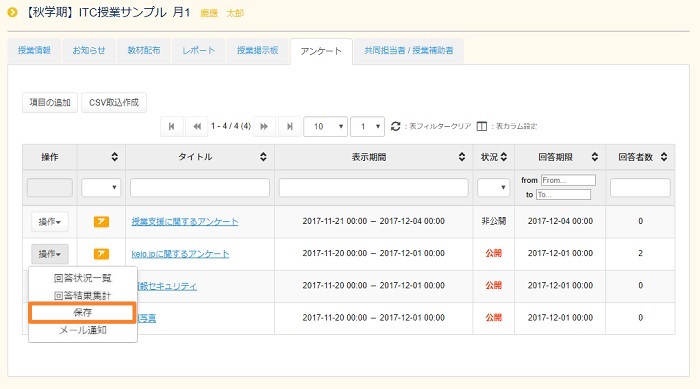
You will be asked whether to open or save the compressed file, so press the [Save] button.

The file is saved in the intended folder.

The contents are CSV files of the state of responses and the results of responses to each question, uploaded files, and an html file of Questionnaire outline.
Downloaded file outline
- [List.csv]
- List of persons who responded
- [Q_n.csv]
- Responses by each student to Q.n
- [formData_n.csv]
- Form data csv file
- [AllAnswer.csv]
- csv files by student/answer
- [QuestionnaireInformation.csv]
- "csv" file of Questionnaire outline
- [QuestionnaireInformation.html
- "html" file of Questionnaire outline
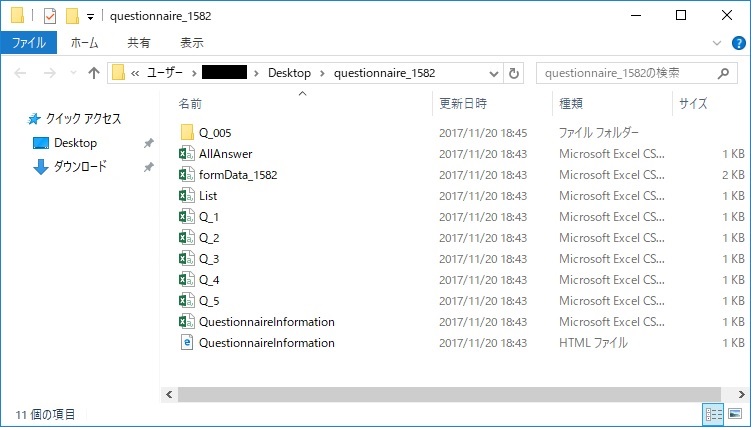
Saving individual files
In a case where you wish to retrieve a separately uploaded file, select [Answer status list] from [Operation] on the left side of the corresponding Questionnaire title.
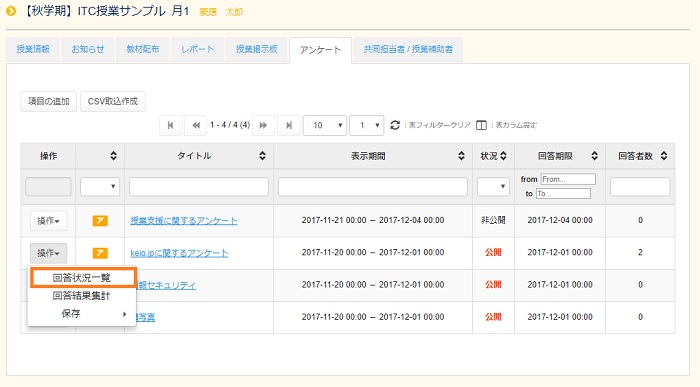
The [State of responses to the Questionnaire list] screen opens. Select [Confirm] from operation of the corresponding Questionnaire.
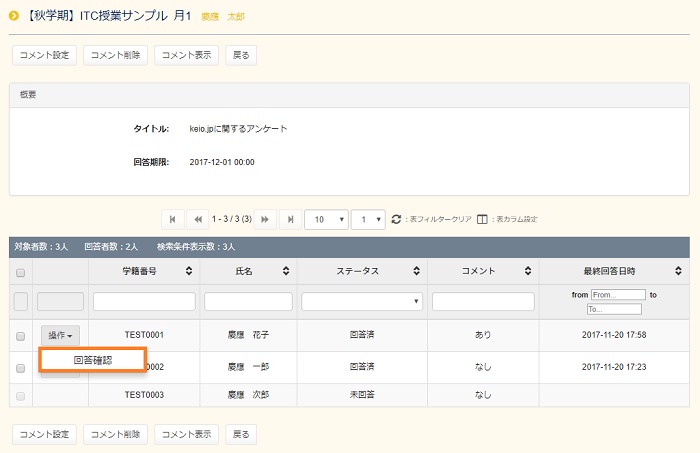
The [Questionnaire response details confirmation] screen opens. Press the [Download] button under the registered file name in the entry contents box of the corresponding question.
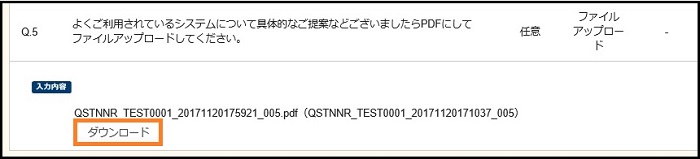
You will be asked whether to open or save the file, so press the [Save] button.

The file is saved.
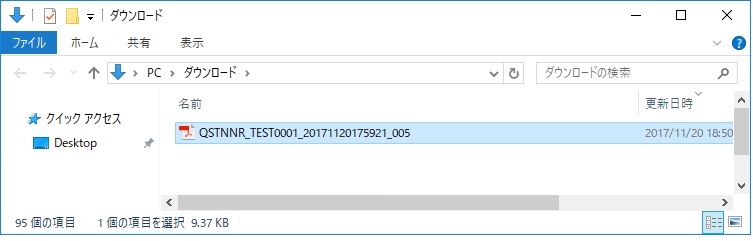
Last-Modified: February 26, 2018
The content ends at this position.



