Explanation of Webex functions
Explanation of functions
Sharing audio (VoIP)
By enabling the microphone, participants can share their voices in each other. Click on [Connect audio] and click on [Connect] in the [Audio connction] window. [Connection audio] will be [Mute], participants can setup mute when they wants.
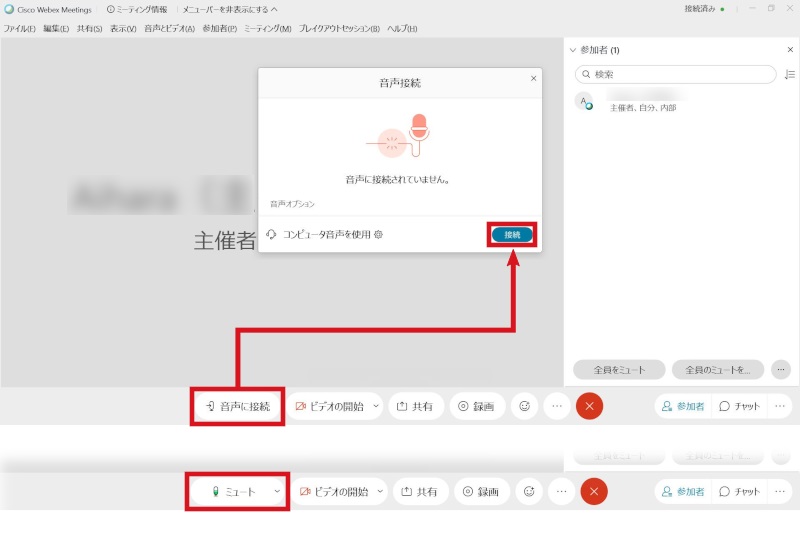
Sharing document
Host can share documents and informations in the your device.
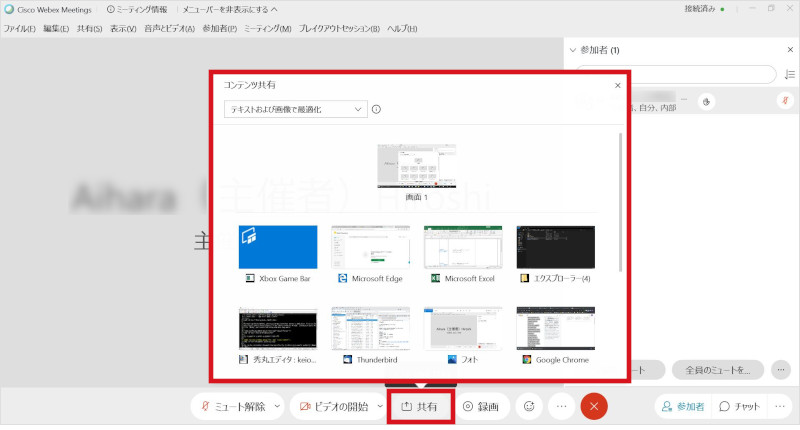
Presenter authority
The host can nominate participants as presenter, host or cohost in the list of participants.
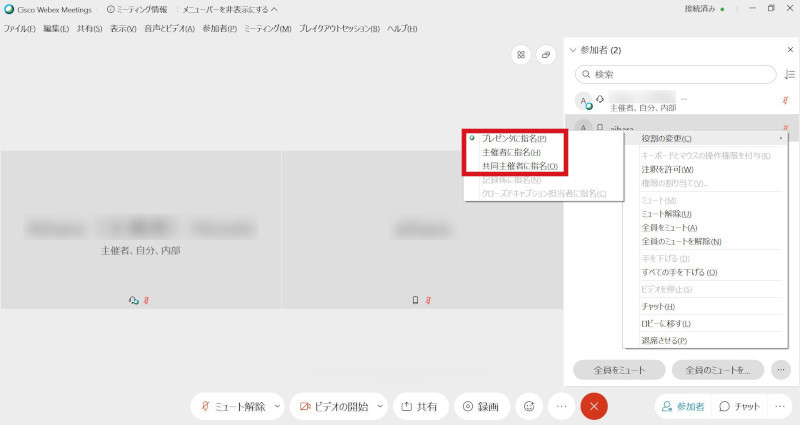
Video-recording function
You can record and save conference information easily by your devices.
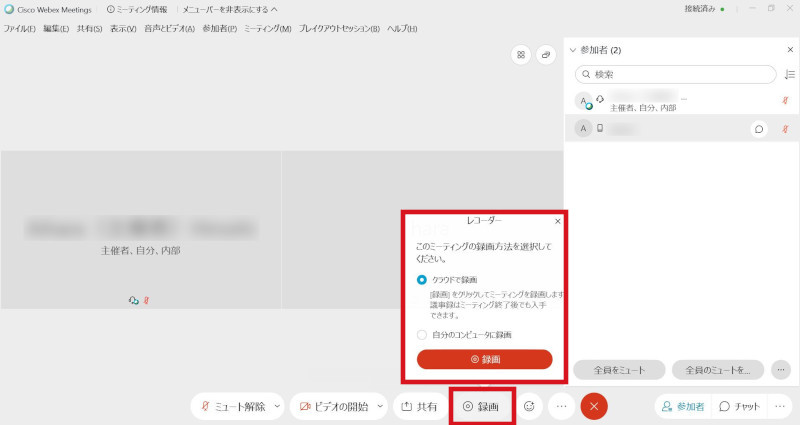
If you are a faculty member or staff, you can record the meeting to the server by default. To save locally, please select [Meeting] - [Recorder Settings] - [Record on Computer].
Students can only save the recorded data locally.
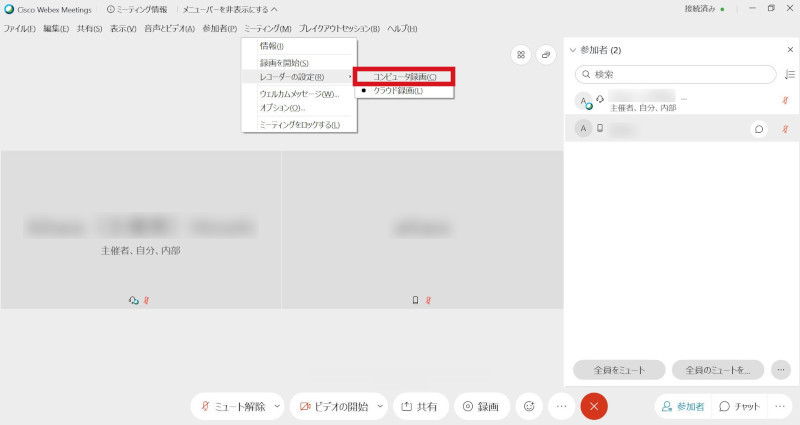
Before recording meeting, click on [Record] of the Recorder window.
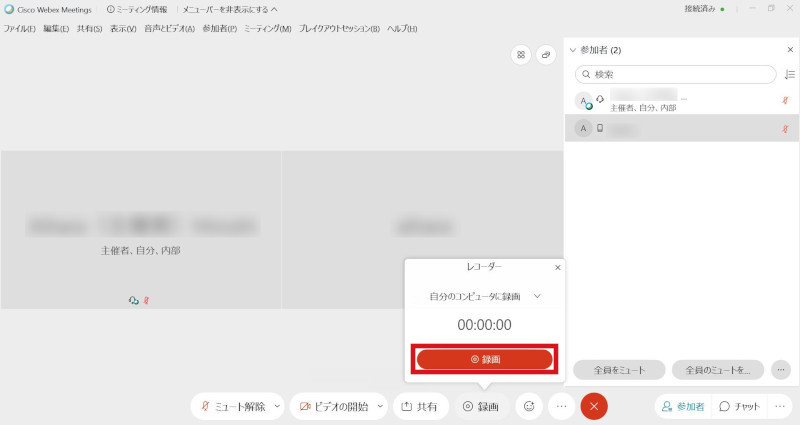
Video dialog
You can use the camera to show yourself. Click on [Start video] to show yourself. If you do not want to show, please click on video of buttom again.
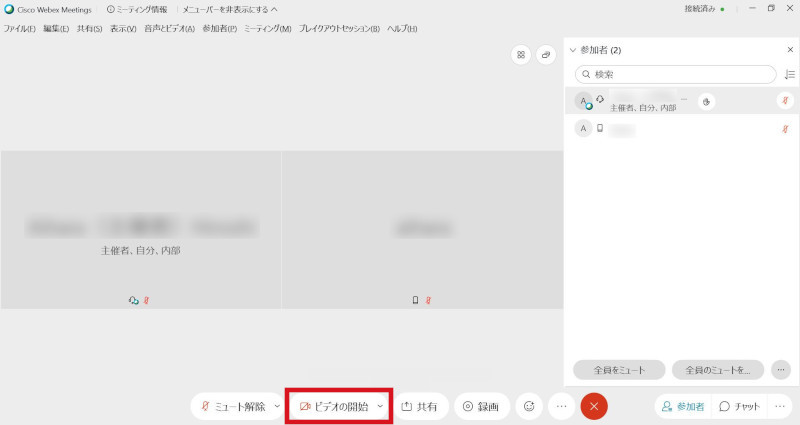
Chat
You can send message by chat to all participants or to an individual participant.
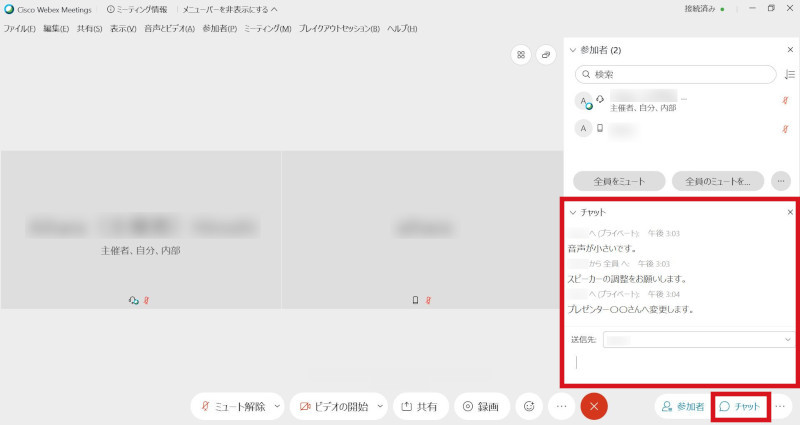
Last-Modified: December 7, 2020
The content ends at this position.



