FAQ Zoom
(Last update date: July 14, 2023)
Contents
A. Licensing
- Can I use Zoom for Keio tenants if I belong to Keio University?
- I am a student. Can I use Zoom?
- I am a part-time faculty member. Can I use Zoom?
- I would like to have temporary staff and dispatched/contracted staff use Zoom.
-
Can I use Zoom if I am a full-time faculty member at the Shinanomachi Campus/Hospital?
B. Sign-in related
- I get an error when I try to sign in to Keio Tenant Zoom. (Example: WEB_193xxxxxxxxxxxxxxx)
- I received an email titled "Zoom account invitation".
- How do I sign in Keio Tenant from the Zoom client software?
C. Related to Zoom functionality
- Can I preconfigure Alternative Hosts for meetings and webinars without a Keio tenant Zoom accoun
- I cannot set up a breakout room or presenter.
- I want to pre-register for a breakout room.
- I want to download a Zoom cloud recording, but when I click the download button, the message "Download has been disabled by administrator (200)" is displayed.
- My class is supposed to be recorded automatically in a Zoom Meeting, but the recording is not uploaded to the cloud.
- When using a webinar, does it have any function like a waiting room for a meeting?
- I am participating in a webinar meeting as an alternate host, but I cannot end the entire meeting.
- I would like to review the survey that was conducted after the Webinar 1000 option was released.
Z. Others
- We would like to use Zoom at our event. How should we publicize the event? (How do we publicize the event (posters, participant registration, sending an e-mail to 1,000 people, etc.)?
- The "Zoom app" installed on my device cannot be updated.
FAQ
A. Licensing
(Q1)Can I use Zoom for Keio tenants if I belong to Keio University?
(A1)The operation has been changed again from April 1, 2023. Please see here for details. If you are unable to use the service, please inquire using the IT Inquiry Form.
(Q2)I am a student. Can I use Zoom?
(A2)The operation has been changed again from April 1, 2023. Please see here for details. If you are unable to use the service, please inquire using the IT Inquiry Form.
(Q3)I am a part-time faculty member. Can I use Zoom?
(A3)The operation has been changed again from April 1, 2023. Please see here for details. If you are unable to use the service, please inquire using the IT Inquiry Form.
(Q4)I would like to have temporary staff and dispatched/contracted staff use Zoom.
(A4)The operation has been changed again from April 1, 2023. Please see here for details. If you are unable to use the service, please inquire using the IT Inquiry Form.
(Q5)Can I use Zoom if I am a full-time faculty member at the Shinanomachi Campus/Hospital?
(A5)The operation has been changed again from April 1, 2023. Please see here for details. If you are unable to use the service, please inquire using the IT Inquiry Form.
B. Sign-in related
(Q1)I get an error when I try to sign in to Keio Tenant Zoom. (Example: WEB_193xxxxxxxxxxxxxxx)
(A1)If you have a Keio tenant account, if you fail to sign in six times, your account will be locked for about 30 minutes. Please try signing in again after a while.
If you do not have an account with a Keio tenant, a message similar to the one shown in the example will be displayed.
(Q2)I received an email titled "Zoom account invitation".
(A2)It will be sent to you if you were put on hold when you registered for a Zoom account (e.g., if you have had a Zoom account in the past/with another organization). Please follow the instructions in the email to approve it.
Title (Japanese):Zoomのアカウント招待
Title (English): Zoom account invitation
Sender address: no-reply@zoom.us
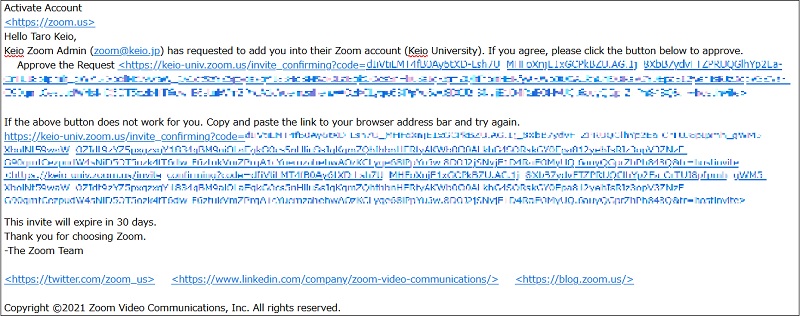
(Q3)How do I sign in Keio Tenant from the Zoom client software?
(A3)Please refer to "Step 5" and onward in the "Basic Operations" section of the following page.For the basic steps, select "Sign in with SSO" and specify "keio-univ" as the company domain.
Zoom Manual (Keio Univ.)
C. Related to Zoom functionality
(Q1)Can I preconfigure Alternative Hosts for meetings and webinars without a Keio tenant Zoom account?
(A1)Yes. A Zoom account for the Keio tenant is required.
(Q2)I cannot set up a breakout room or presenter.
(A2)You are participating in Zoom as a guest (e.g., you are using a non-Keio Zoom account). After leaving the meeting, please sign out of Zoom and sign in to the Keio tenant's Zoom account.
(Q3)I want to pre-register for a breakout room.
(A3)Students are required to apply, so we cannot set up a Keio ID for an unregistered student. (If an individual student has registered an account on the free version of Zoom with a Keio ID, he or she can pre-register.)
(Q4)I want to download a Zoom cloud recording, but when I click the download button, the message "Download has been disabled by administrator (200)" is displayed.
(A4)Please sign in with your Keio Zoom account (@keio.jp) and try downloading again.
(Q5)My class is supposed to be recorded automatically in a Zoom Meeting, but the recording is not uploaded to the cloud.
(A5)If you use Zoom's default settings for automatic recording, the recording will be saved inside the PC used at that time (local recording) instead of being recorded in the cloud.
(Q6)When using a webinar, does it have any function like a waiting room for a meeting?
(A6)No, a webinar does not have a standby room feature. Before the webinar begins, there is a "practice session" feature that can be accessed by the host, alternate hosts, and panelists.
"In the Webinar" Options section, please enable the "Enable Practice Sessions" checkbox to register.
(Q7)I am participating in a webinar meeting as an alternate host, but I cannot end the entire meeting.
(A7)For webinars, you must be the host to end the meeting. If the host is leaving the meeting, please delegate authority to the alternate host.
(Q8) I would like to review the survey that was conducted after the Webinar 1000 option was released.
(A8)You can only review them while the Webinar 1000 option is active. (A8) You can only review the survey while your Webinar 1000 option is active. (If you have deleted your schedule, you will not be able to view it.)
If the option expires before you confirm, please reapply for the Webinar 1000 option.
Z. Other
(Q1)We would like to use Zoom at our event. How should we publicize the event? (How do we publicize the event (posters, participant registration, sending an e-mail to 1,000 people, etc.)?
(A1)Please coordinate with each department to hold the event.
Please do not send mass email notifications, as this will affect other users if done through a general email system.
(Q2)The "Zoom app" installed on my device cannot be updated.
(A2)If the Zoom app is not updated even after manually updating it, please uninstall and reinstall the Zoom app.
Last-Modified: July 14, 2023
The content ends at this position.



