- Top >
keiomobile2 password authentication method
Setting support program for Windows 7
How to download the setting support program
-
Download [keiomobile2.exe] through a pc on campus.
Move the downloaded program into the pc by a flash memory etc.
※ The setting support program can be downloaded only inside of Keio campus.
※ Delete keiomobile2 profile if it exists before downloading the setting support program.Click [Save] for the message [Do you want to run or save keiomobile2.exe (274 KB) from wifi-entry.user.keio.ac.jp?]. This message may show up in Internet Explorer.

Do not click any button for the message [keiomobile2.exe is not commonly downloaded and could harm your computer.], and go next step.

-
Right-click the downloaded keiomobile2.exe, and click [Properties].
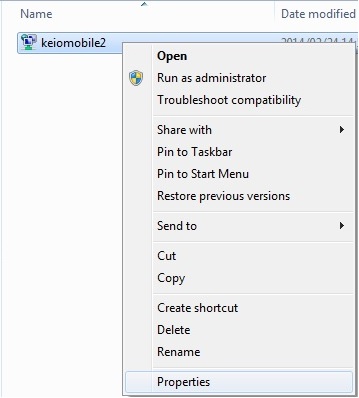
-
Click [Unblock].
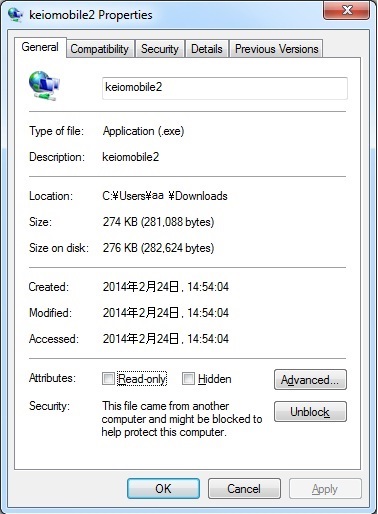
-
Click [OK].
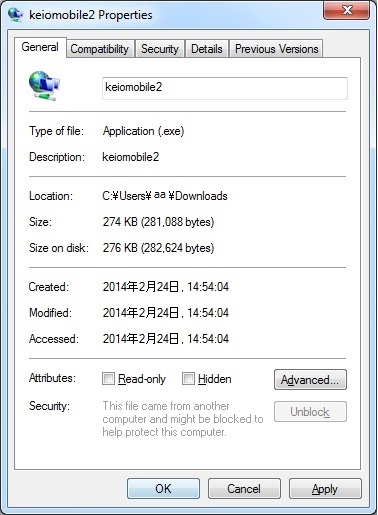
-
Execute keiomobile2.exe.
Click [Yes] to the popup [Create keiomobile2 profile?].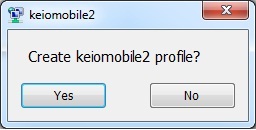
-
It is done when the message [Create keiomobile2 profile] shows up.
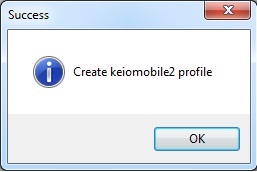
If an error occurred, please try to set up in manual way.
-
Delete keiomobile2.exe after the installation is done.
How to connect
-
When keiomobile2 is available, a message [Additional information is needed to connect keiomobile2] shows up.
Click the message.
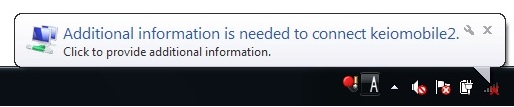
-
In the [Network Authentication] window enter your ITCaccount@user.keio.ac.jp and password which was issued for wifi connection in the previous step.
Then click [OK].
Ex) ua000000@user.keio.ac.jp
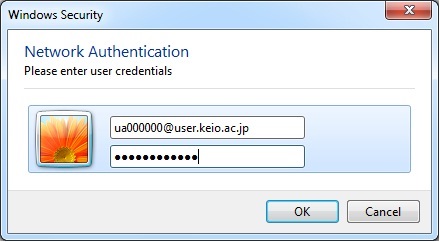
Return to " wireless LAN/WiFi Service (keiomobile2) password authentication method "
Last-Modified: January 28, 2016
The content ends at this position.



