- Top >
- Computer >
- User's Manual >
- Publish Web page >
Method of publishing a web page (MAC OS)
Publishing procedure
This is an explanation of the method of forwarding files between Linux and Mac using Cyberduck.
-
Start your Web browser, open [Cyberduck web site], and download Cyberduck.
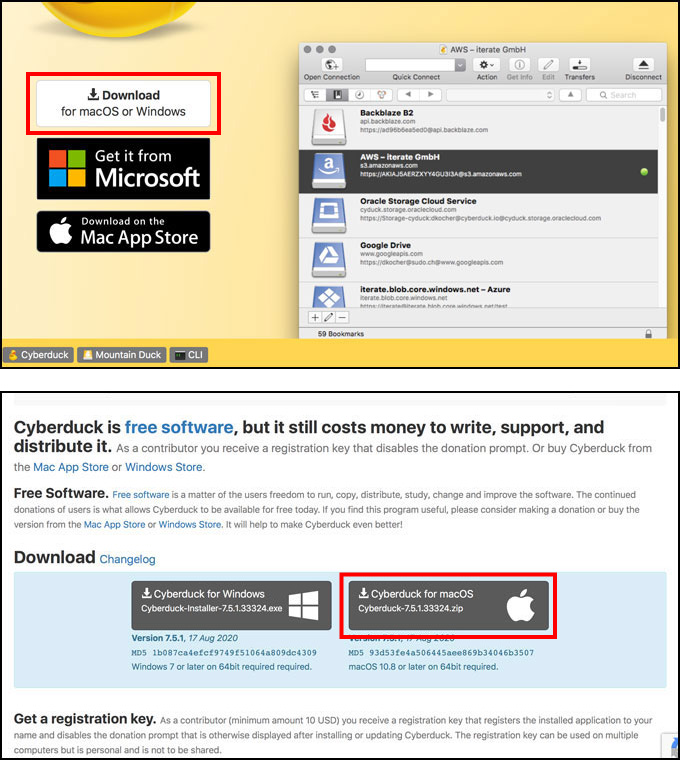
-
Move the downloaded file to the Application folder.
※If it is in zip file status, unzip it and move it to the Application folder.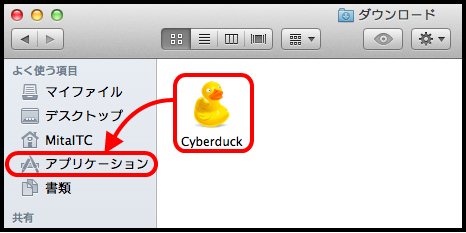
-
After opening [Application] - [Cyberduck], click the [+] symbol on the lower left and enter the settings displayed below.
Settings Transfer method SFTP (FTP encrypted by SSH). Nickname upload.user.keio.ac.jp (used as an example) Server upload.user.keio.ac.jp User name ITC account (Example: ua000000,aa000000)
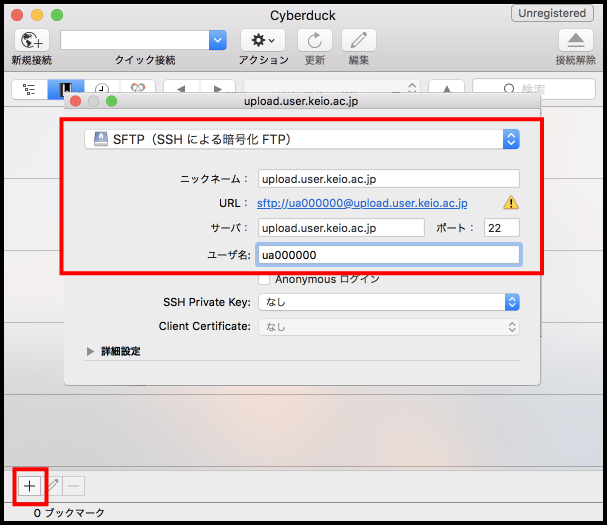
-
Next, [upload.user.keio.ac.jp] is created in the bookmarks, so click it.
After [Log in with user name and password] is displayed, enter “ITC account ID and password”.
When connected, if [Unknown host key] is displayed, confirm that the fingerprint is [1a:16:9e:b9:98:d3:1a:86:84:b8:d0:09:48:0a:3e:c3], and click [Approve].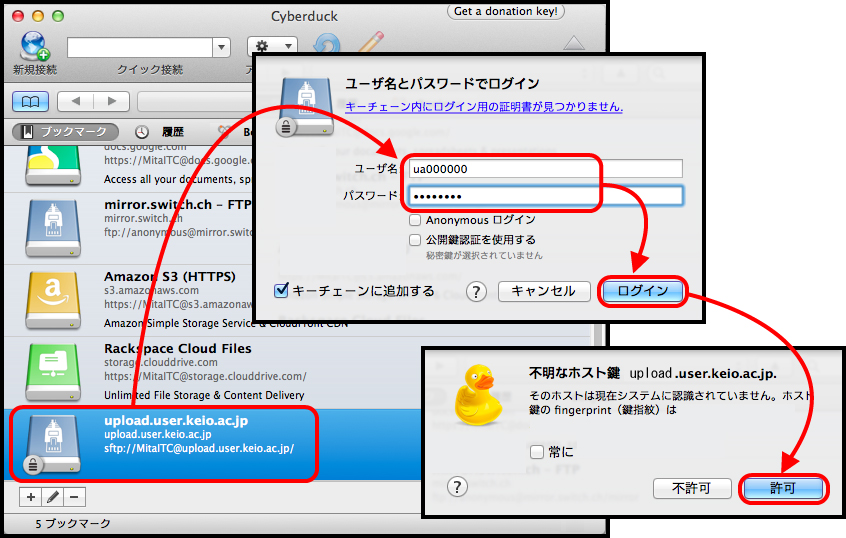
-
It you successfully log in, the remote host (server)’s file list is displayed.
Drag and drop the file to upload it to the server.
To publish the web page, upload the file prepared inside the folder [public_html].
After completing transfer, clicking the [Disconnect] button breaks the connection to the server.
※In the file name, be sure not to use Chinese characters, hiragana syllabary characters or other double-byte characters.
This causes problems such as corrupted text.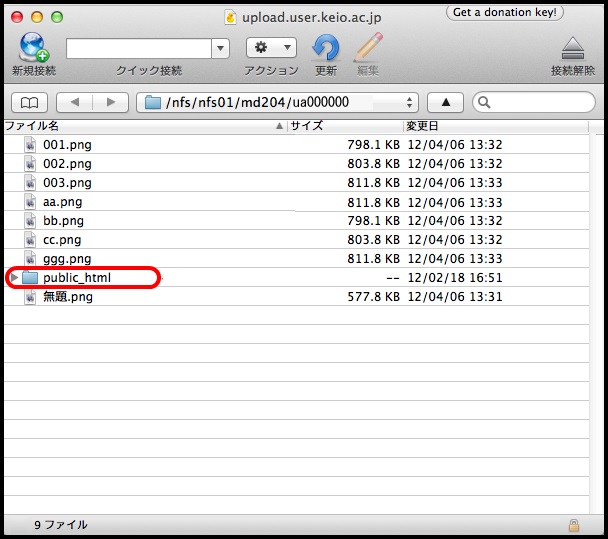
-
The following is the location (URL) of your own web site.
https://user.keio.ac.jp/~[ITC account’s user ID]/
Last-Modified: March 22, 2024
The content ends at this position.



