Searching emails
All emails you have received (with the exception of trash) can be searched against subject and contents. Enter the words you want to search in the search form at the top of the screen (Fig. 1) and press Enter key.
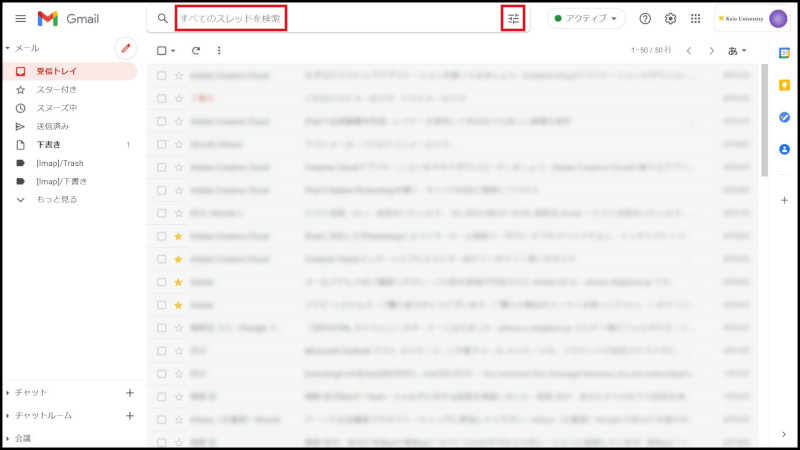
Fig. 1 Searching emails
After that, the words are found and the list of search result display.
To search in detail, click icon(Show search options) at the right side of search form and enter words each forms of pull-down menu.
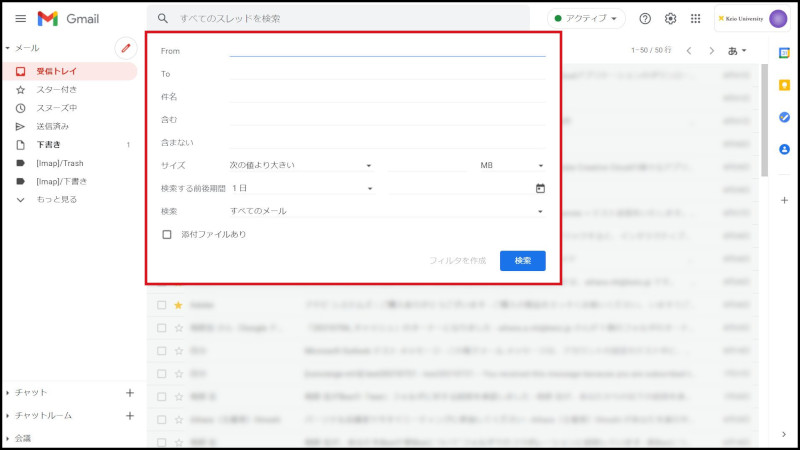
Fig. 2 Search options
You can specify the following conditions in Search Options.
-
From: The person who sent the email
-
To: The person who got the email
-
Subject: The subject of the email
-
Has the words: Any key words you like
-
Doesn't have: Key words to exclude from the search
-
Size: Narrowing down according to whether the designated file size is large or small
-
Date within: Narrowing down by setting period
-
Search: Narrowing down by categoies
-
Has attachment: Only search emails with attachments
Continue to explanation about Printing emails.
Return to Basic Gmail operations for explanations about other features.
Last-Modified: August 15, 2022
The content ends at this position.



