- Top >
- keio.jp >
- K-LMS(Canvas LMS) >
Logging In
K-LMS(Canvas LMS) can be accessed and used after logging in to keio.jp.
Log in to keio.jp.
If you forget your Keio ID or password, you must submit an inquiry or apply to have your ID or password re-issued. For security reasons, conducting these procedures over the phone or via email is not allowed. You must visit the nearest KIC office and present some form of identification.
Faculty and staff members: faculty and staff ID card, driver's license (Japanese), driving history certificate (issued on or after April 1, 2012), passport,residence card or individual number card
*Individual Number Card: Please present only the front side of the card.
After logging in to keio.jp and displaying KIF4, if you would like to use K-LMS(Canvas LMS), click “Education and Research” in the upper menu, then click “K-LMS(Canvas LMS)”.
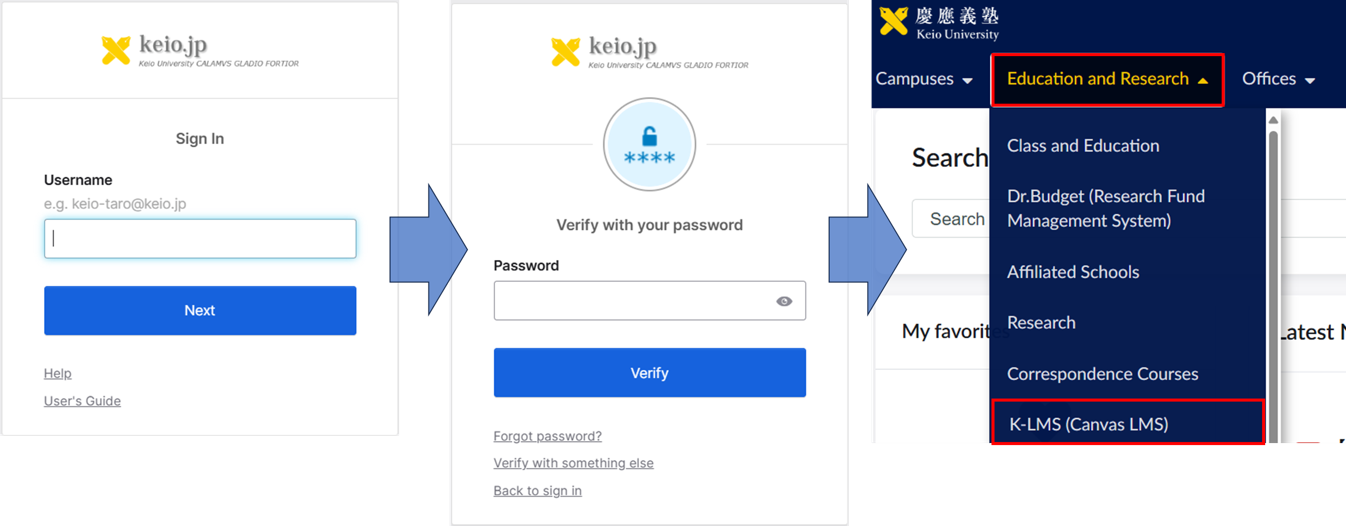
For each function and operation method after login, refer to the following manuals..
Last-Modified: December 22, 2025
The content ends at this position.



