Google Workspace (formerly G Suite) Data Backup Method and Precautions
1. Google Workspace data backup method
This introduces how to use Google Takeout to back up Google Workspace data.
-
Log into Keio mail (Gmail).
-
Click on [Keio University] on the upper right of the Gmail screen, and click on [Manage your Google Account] in the pull-down menu.
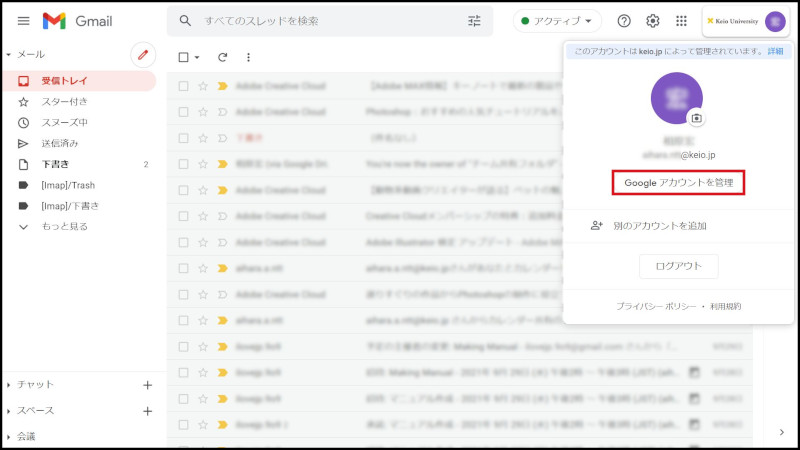
-
Click on "Data and privacy" in the left menu and click on "Download your date" in the "Download or delete your data".
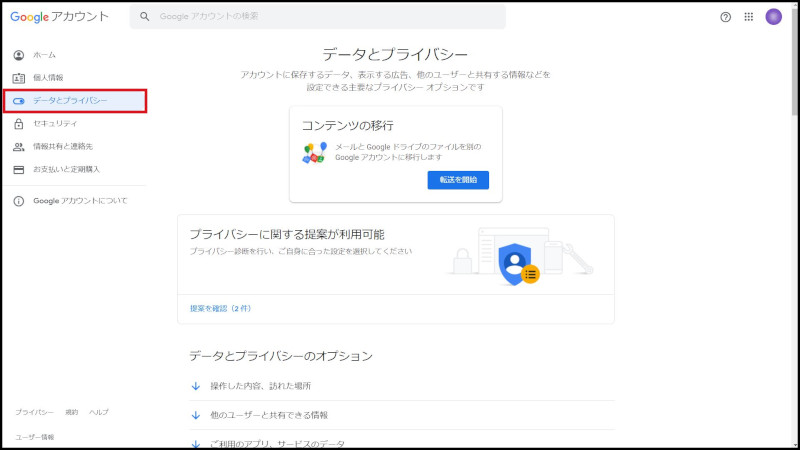
-
Click "Download Data".
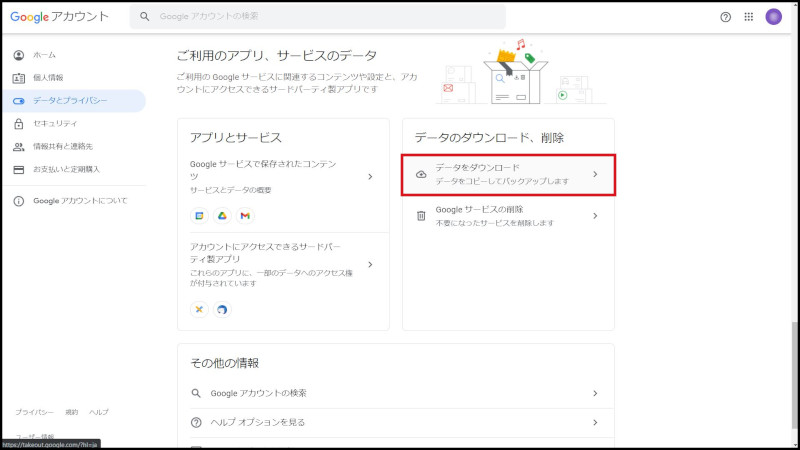
-
Check apps you want to back up, and click on [Next step].
At first, all services except "Access Log Activity" are selected.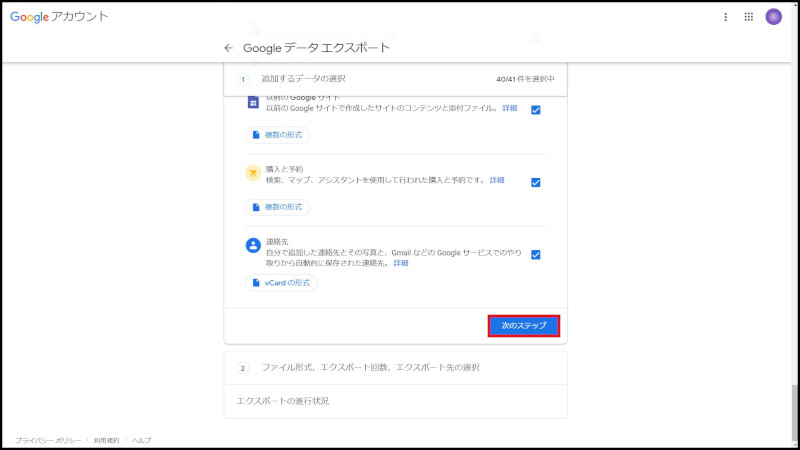
-
Select menu of "Delivery method", "Frequency", "File type and size". Click on [Create export].
In this example, "file format: zip, and delivery method: send download link by email" are selected.
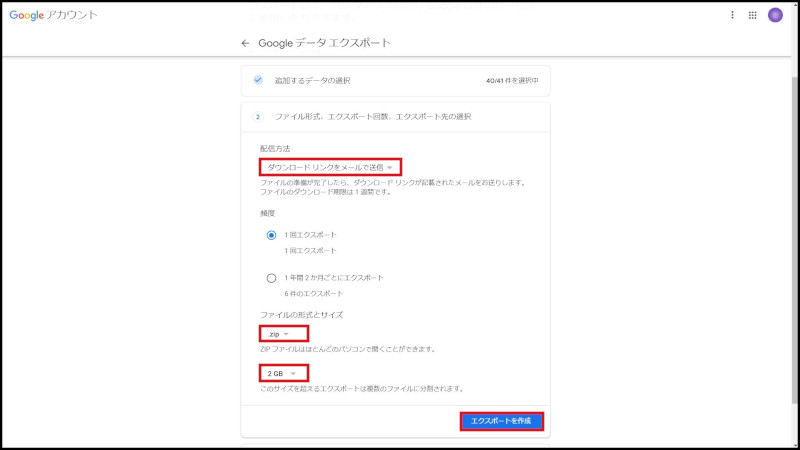
-
It may take hours to days for Archive to be completed.
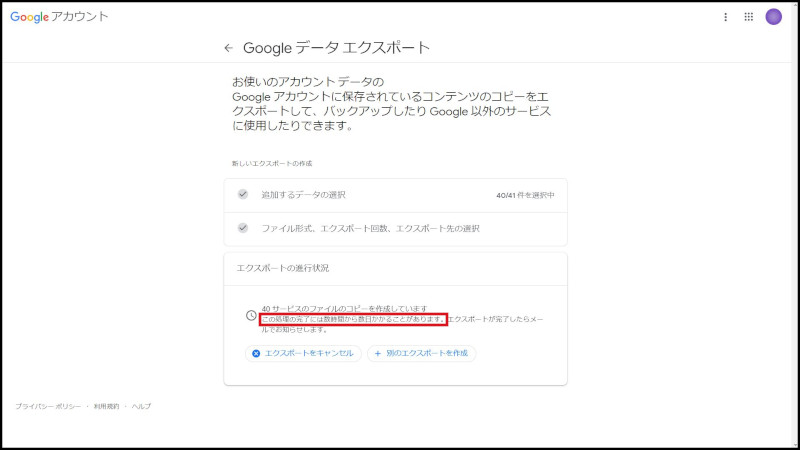
When Archive is completed, you will receive email like that shown below.
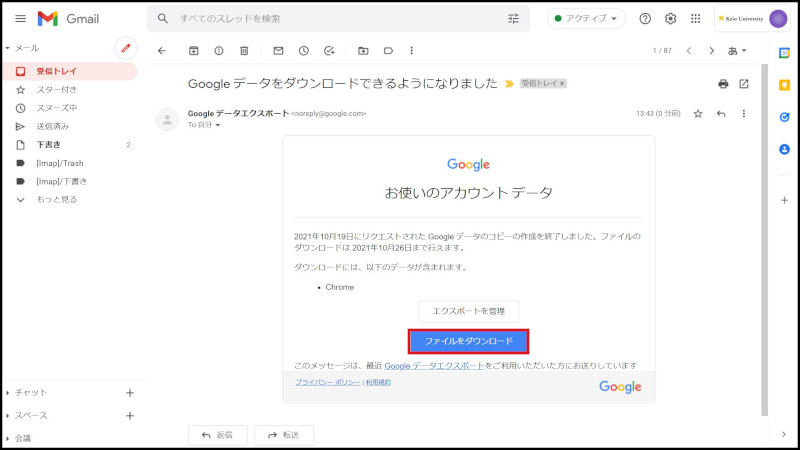
-
It is downloaded as a zip file, so it can be saved anywhere under any name.
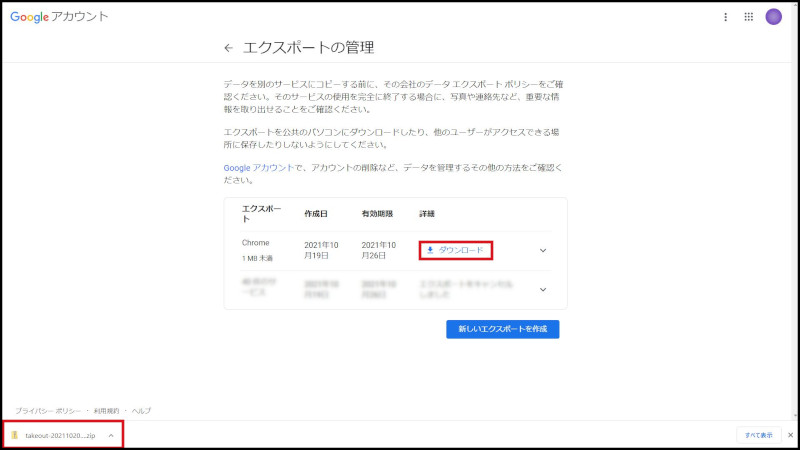
-
Open (extract) the saved data file.
For the format of the data, refer to "Data Download: Information by service."
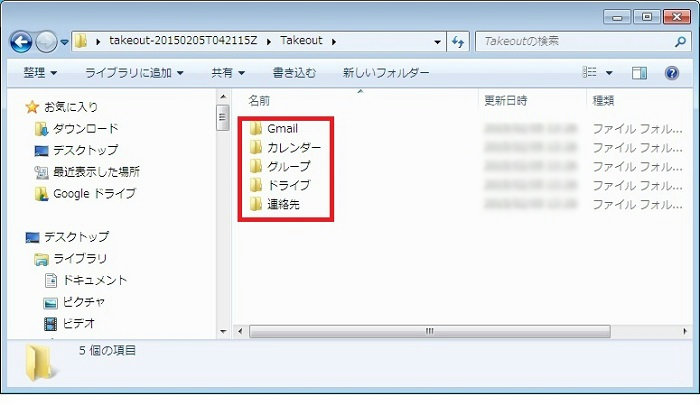
2. Precautions concerning shared files and folders after an account is deleted (IMPORTANT)
Shared files and folders in My Drive or a shared drive (of which you are the only administrator) will no longer be visible to shared users after you leave the university.
* Please move these to a shared drive or change the owner of the files and folders you are sharing in My Drive.
*As of March 15, 2023, there will be a capacity limit to My Drive. Please be careful when changing the owner.
Notice of capacity limitation to Google Drive, etc. (My Drive)
Operation Manual
-
Shared drive
-
My Drive: Transfer ownership
3. Precautions concerning groups after an account is deleted (IMPORTANT)
If the last or only administrator of a group leaves the university, the other members will no longer be able to use that group.
* Please configure the group so that it has multiple administrators or transfer its ownership.
Operation Manual
Last-Modified: January 24, 2023
The content ends at this position.



